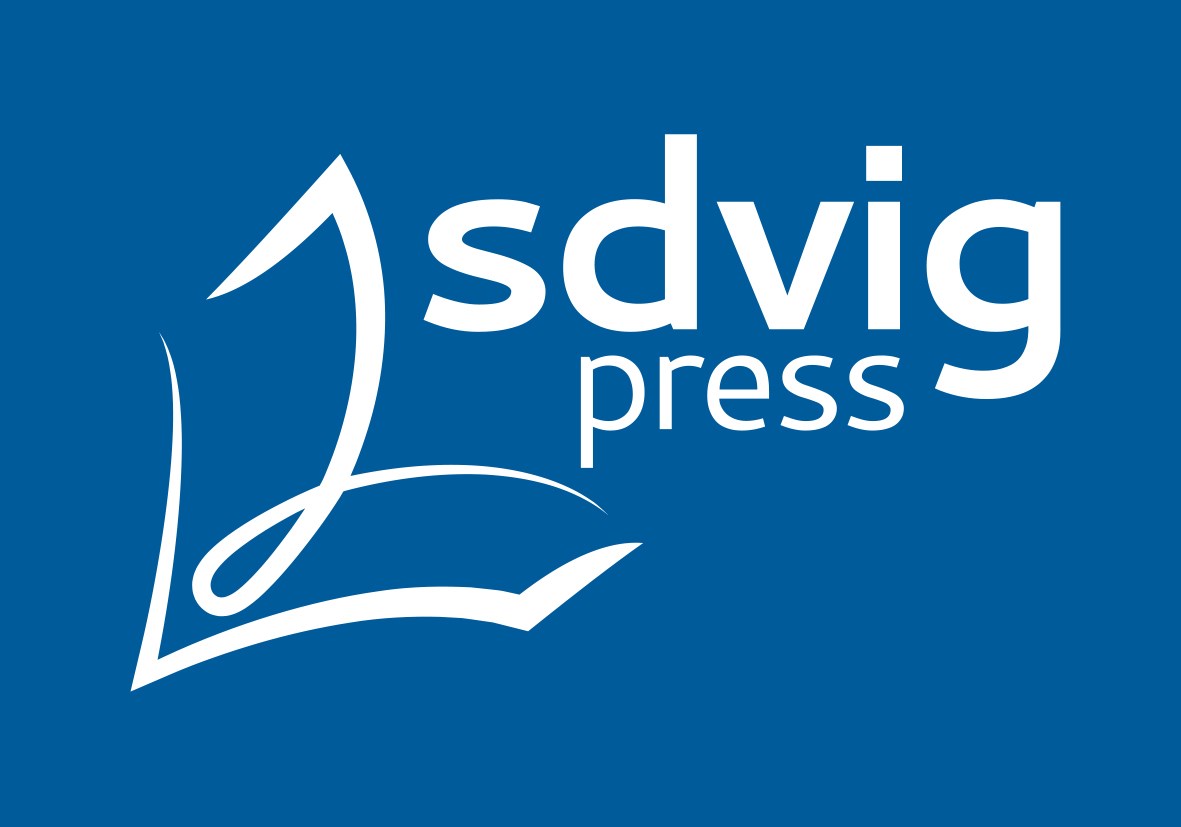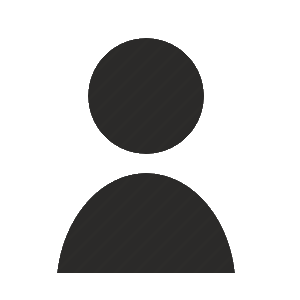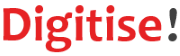We have tried to make Digitise! as straightforward as possible. In essence, it simply involves downloading files from our site, editing them and then uploading them back up again. The following instructions describe each step in detail and hopefully provide all the necessary technical specifications. Please read through the whole guide at least once.
1. Signing up
In order to participate in the Digitise! project, you need to sign up as a user with sdvig press. Creating an account is free and easy and can be done by going to the New User page or by clicking the "Log In" button at the top right of any sdvig webpage (including this one). When registering, you will be asked if you want to contribute to Digitise! Say yes!
The registration of your sdvig press account will be processed automatically. Your application for Digitise! will be reviewed by a moderator, usually within 24 hours. When you are accepted, you will receive a confirmation email and you can start digitising. To access all Digitise! functions you only need to logon with your sdvig user account.
2. Homepage - List of Titles
The main gateway to working with Digitise! is the list of Titles Available for Digitisation displayed on the project homepage. To find a title you are interested in contributing to, you can either browse the whole list or use the search bar at the top of the page. Once you have found a relevant title, click on it: this will bring you to its detailled table of contents.
If you are interested in digitising a title that is not listed, you can write to us to suggest including that title in the project. If it fits our editorial line and is in the public domain, we will try to make that title available for digitisation as soon as possible.
3. Table of Contents
All the titles available for digitisation are divided into chapters or sections. This reduces the size of the files to be uploaded or downloaded and allows users to work on smaller units at a time.
All the chapters or sections of a given title are listed in a table of contents that contains the following information:
- Title: the name or title of the given chapter or section
- Date: the date on which the last action was carried out
- By: the name of the user who carried out the last action
- Action: the next digitisation action (upload/download) required
To carry out an action, simply click on the icon in the "Action" column at the far right of the table. You can find a full list of the action icons and their meaning in the Icons section of this guide.
4. Uploading a PDF
The first action required for digitisation is of course the upload of a scanned PDF version of the original text. By clicking the "Upload PDF" icon, you will arrive at the "Upload" page, where you will be prompted to select a file from your computer.
In order to avoid copyright issues, you should alway upload scans of the first edition of a given text, or a version which you are certain is in the public domain. Check the sdvig press database to find out which is the first edition of a text or to obtain information on copyright status (we will soon be including copyright information on all entries in our database).
The PDF scan should have a 300dpi resolution, be free of artefacts that might impede the OCR transformation and clearly display page numbers. Make sure it includes the whole chapter or section. It should not exceed 4MB.
If you are uploading the first chapter or section of a title, include a scan of the cover, the imprint, the table of contents and any pages that precede the chapter or section itself. Similarly, if you are uploading the last chapter or section of a title, include a scan of the back-cover, the bibliography, index and all pages after that section.
5. Review by a Moderator
Every succesfull upload by a user is reviewed by a sdvig press moderator to make sure it is both correct and of sufficiently high quality. Ongoing reviews are signalled by a number of specific icons. Review is usually carried out within 24 hours.
The user cannot undertake any action on a chapter or section during review. Once the uploaded file has been reviewed, it is either rejected and the chapter or section is set back to its preceding status, or it is accepted and the newly uploaded file can be downloaded for the next action.
If your upload is rejected, please don't panick or be peeved: we are only trying to optimise the process of digitisation and guarantee the highest possible editorial standard. We will get in touch with you if you encounter recurring issues and will do our best to help you contribute more effectively.
6. Downloading a PDF for OCR editing
Once a PDF has been uploaded, you can download it to your computer in order to process it with OCR (optical character recognition) software and convert it into a text-readable document. To do this, click the "Download PDF" icon, which will bring you to the "Download" page. Please read the instructions on that page carefully and then proceed to download the document when you are ready to carry out an OCR conversion.
OCR: To carry out an OCR conversion we recommend using a professional OCR-software such as ABBYY Finereader, OmniPage or Presto!. This will result in a much better conversion and save you time during the verification process. However, there are also a number of free OCR options, including Acrobat itself, which you can of course decide to use instead.
Verification: Although this is a heavy procedure, we expect you to verify and correct the OCR conversion, so that the text document is mostly error-free. "Pure" OCR scans, especially if they are of dubious quality, will be rejected.
Format and Styling: The document generated after the OCR conversion should be either an OpenOffice Writer or a Microsoft Word file (.odt, .doc or .docx extension). Paragraphs and headers should not be styled or formatted, and page numbers should be removed. Footnotes should be preserved. These specifications are designed to facilitate the later conversion of the text file into XML.
7. Uploading an OCR text document
When your text document is ready after OCR, you can upload it back onto our server. Click the "Upload OCR" icon, which will bring you to the "Upload" page. Select the relevant file from your computer and proceed with the upload. As mentionned, an OCR text must be in .doc, .docx, or odt. format and not exceed 4MB. You should upload your OCR text document no later than 24 hours after downloading the original PDF scan. If you wish to abandon the procedure, use the "Cancel" icon in the table of contents.
8. Downloading a text document for proofreading
After a text document has been uploaded and reviewed, it is made available for proofreading. To carry out the proofreading of a document, click the "Download Proof" icon. This will again bring you to the "Download" page. Please read the instructions on that page carefully and then proceed to download the document when you are ready to proofread.
Proofreading should concentrate on the correction of typos and distortions caused by the OCR scan, as well as checking formatting (italics, footnotes, etc.). Only obvious grammatical and spelling errors or typos in the original itself should be corrected. It is important not to make any "stylistic" modifications. Change-tracking mode must be used. To ensure consistency with the original, please use the PDF scan available in the sdvig press database.
9. Uploading proofread text document
When you have finished proofreading the document you can upload it back onto our server. Click the "Upload Proof" icon, which will bring you to the "Upload" page. Select the relevant file from your computer and proceed with the upload. As mentionned, a proof must be in .doc, .docx, or odt. format and not exceed 4MB. You should upload your proofread document no later than 24 hours after downloading the original OCR. If you wish to abandon the procedure, use the "Cancel" icon in the table of contents.
10. Finalisation by a Moderator
The sdvig press moderator will review the final proof document submitted by the user. If it is deemed satisfactory, it will be converted to XML and imported into our database. The chapter or section will disappear from the Digitise! pages and become available under a CC-BY-SA license in our database. You will be credited as a contributor to the digitisation of this text and receive the eternal gratitude of sdvig press and the whole scientific community.
11. Requesting Additional Information and Help
We are obviously keen to help you contribute to Digitise! If you have a question, need some information or have a comment, please use the FAQ & Comments section of this guide. We'll be in touch as soon as possible. If you have any brilliant ideas as to how we could optimise Digitise, or if you would like to become involved as a moderator or developper, please don't hesitate to contact us.